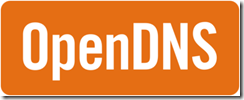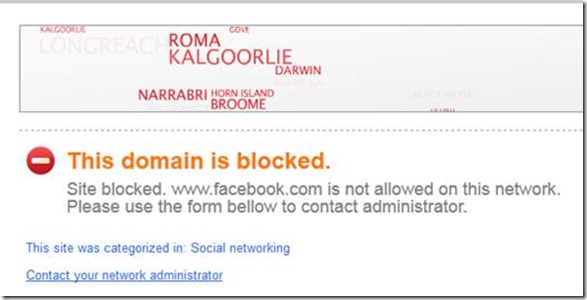No Client Configuration needed.
For all who want to improve work productivity in your office by blocking some of website and allow it only in specific time, this simple guide is for you.
1. Sign Up for a Free account of OpenDNS Home at https://store.opendns.com/get/home-free
2. After completing registration process & activation, go to Dashboard >> Setting>> Add Network based on your current IP address displayed on the top of the browser
3. First time user might need to confirm the public IP from the activation link sent to the email. To customize the blocking by category, just click on the newly added network.
4. I choose Custom so I can manually enable and disable the Social Network category as necessary.
5. We can get the statistic later once it configured to our router.
6. Last step, adding the OpenDNS IP to our router
For Cisco Router 1700/1800 Series
Login to router console
Remove existing DNS-Server and add it again after the Open DNS IP
Config t
ip dhcp pool LAN
no dns-server
dns-server 208.67.222.222 208.67.220.220 (and your previous DNS server IP)
wr mem
For simple wireless router, just login to admin page and put the IP of OpenDNS.
This setting applies to the network where the router is handling DHCP role.
Limitation: The free version offers no automatic schedule blocking.